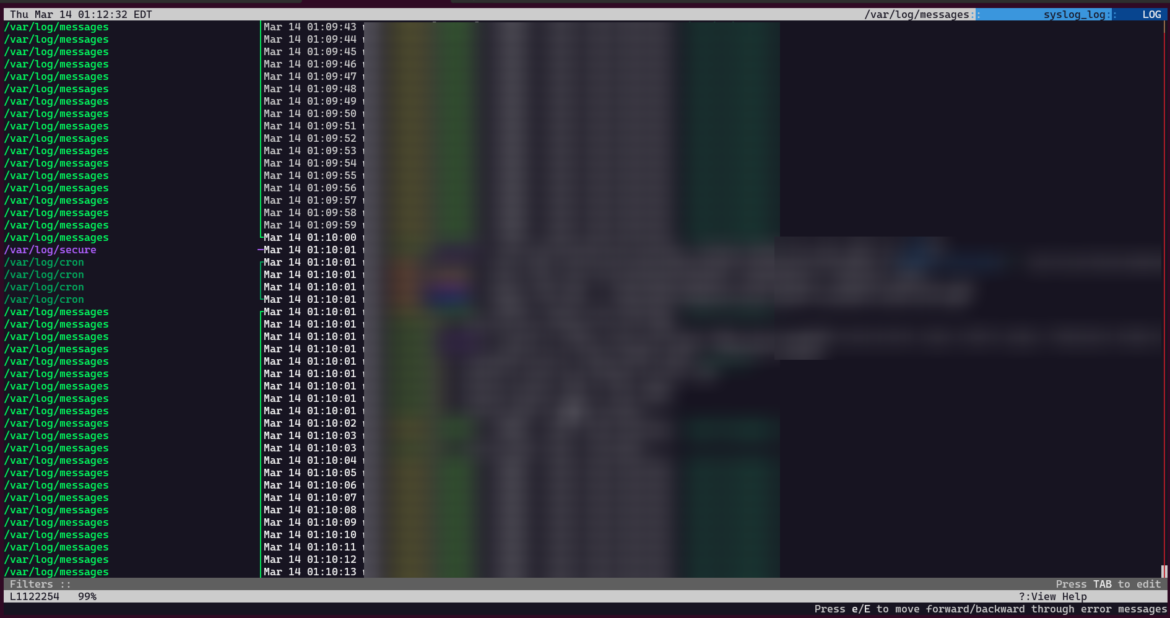Managing log files on a Linux system can be a daunting task due to the sheer volume and complexity of the data generated. Logs are crucial for system monitoring, troubleshooting, and security auditing. Lnav, the Log Navigator, is an advanced command-line utility that simplifies the process of managing logs. This post will focus on how to effectively manage your log files with Lnav, providing you with a comprehensive understanding of log management on Linux.
Introduction to Log Management
Before diving into Lnav, let’s understand why managing log files is essential. Logs provide a historical record of events and changes that occur within a system. By effectively managing logs, system administrators can:
- Detect and troubleshoot issues
- Monitor system performance
- Ensure security and compliance
- Analyze trends over time
What is Lnav?
Lnav is a powerful and open-source tool designed for managing logs. It offers a user-friendly interface for navigating through log files, real-time monitoring, and a wealth of features such as automatic log format detection, filtering, and search capabilities.
Key Features of Lnav:
- Automatic log file discovery: Lnav can detect and open log files in a specified directory.
- Real-time log monitoring: View live updates of log files as new entries are written.
- Filtering and searching: Easily search for specific entries and filter out noise.
- Log format support: Lnav can parse and format standard log file formats automatically.
- SQL queries: Run SQL-like queries on log data for advanced analysis.
Installing Lnav
To get started with Lnav, you’ll need to install it on your Linux system. Most distributions provide Lnav in their default repositories. For example, on Ubuntu or Debian-based systems, you can install Lnav using the following command:
sudo apt-get install lnavFor RHEL or CentOS, you may use:
sudo yum install lnavBasic Usage of Lnav
Once installed, Lnav is straightforward to use. To open Lnav with all log files in a specific directory, you can use the following command:
lnav /var/logThis command will load all recognizable log files from the /var/log directory, allowing you to navigate through them seamlessly.
Advanced Log Management with Lnav
Combining Multiple Log Files
If you’re managing logs across multiple directories or services, Lnav allows you to combine them into a single view. For example:
lnav /path/to/service1/logs /path/to/service2/logsSearching Logs
Lnav excels at searching through logs. Simply type / followed by your search query, and Lnav will highlight the matching entries:
/search_termFiltering Logs
To focus on specific events, you can filter logs. For instance, to show only ERROR messages, type:
:filter-in ERRORRunning SQL Queries
Lnav supports SQL-like queries for sophisticated log analysis. Here’s an example of counting ERROR messages:
;SELECT count(*) FROM logs WHERE log_level = 'error'Best Practices for Managing Logs with Lnav
To make the most of Lnav, consider these best practices:
- Regularly monitor logs: Set aside time for routine log reviews to catch issues early.
- Use filtering: Filter logs to avoid information overload and focus on what matters.
- Leverage SQL queries: Use Lnav’s querying capability for in-depth analysis.
- Maintain log hygiene: Archive old logs and ensure log directories are not bloated.
Conclusion
Lnav is an indispensable tool for managing log files on Linux. With its robust feature set, you can transform log management from a chore into a streamlined part of your workflow. Embrace Lnav, and you’ll unlock the full potential of your system’s logs, turning them into a resource for insight and efficiency.
Remember, effective log management is not just about troubleshooting; it’s about proactively leveraging your logs to improve your systems. With Lnav, you’re well-equipped to tackle the challenges of managing logs.
Further Reading
To learn more about Lnav and its capabilities, visit the official Lnav documentation. For more advanced use cases and troubleshooting tips, the community forums and GitHub repository are excellent resources.
By mastering Lnav, you’re taking a significant step towards efficient log management, ensuring your Linux systems are monitored, secure, and running smoothly.