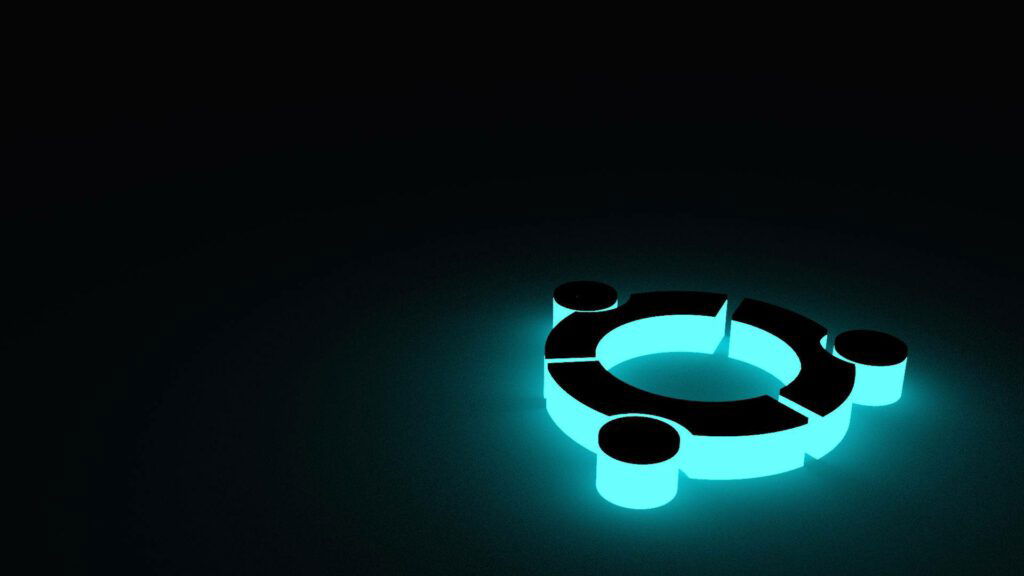Table of Contents
What exactly is Ubuntu?
Canonical manages Ubuntu, a major Linux distribution and open-source operating system. Canonical provides support and security upgrades for all Ubuntu releases and manages the project’s continuous development. Ubuntu comes in several versions, including core, server, and desktop, allowing it to run on a variety of computers. It may be utilized on desktop PCs, servers, supercomputers, cloud computing, and other platforms.
Why should you use Ubuntu?
Ubuntu is popular for a variety of reasons, including its appeal to builders seeking a free, open source solution that is safe and simple to use. Ubuntu is well-supported among the Canonical community due to the popularity of the software and the collaborative nature of open source. The operating system is user-friendly and configurable, and Ubuntu’s OS provides better security.
Ubuntu Installation
The installation of Ubuntu is simple, and the basic configuration of your server can be completed simply.
Create a new user as root. You’ll need your server’s public IP address and the root password or private key (if you installed an SSH key for authentication). After logging in as root, you can add a new user and apply administrative rights. Set up SSH for the new user if you need to. After making a regular user, let other people access the account from the outside and SSH into it.
Next, a firewall needs to be put in place. The Uncomplicated Firewall (UFW) is built into Ubuntu 20.04 servers to make sure that connections can only be made to certain services.
Finally, you may install whatever software you require on your server!
Check this article out for a step-by-step guide to installing Ubuntu
Getting to Know the Command Line
Linux beginners should learn the terminal. When dealing with a Linux server, understanding the Linux terminal and running commands through the command line is an excellent place to start. Because most users use a GUI for day-to-day computing, Linux includes a terminal emulator that allows the terminal to be used in a graphical environment.
The shell is a command-line interface in the Linux system that interprets a user’s commands and script files and instructs the server’s operating system what to do with them. After connecting to your server with SSH, you’ll be taken to a remote shell, or command prompt, from which you can issue commands to the server.
Ubuntu 20.04 includes many common Linux utilities by default. Some tools navigate the file system, others install software, and others customise the system and apps. There are several ways to execute commands. This lesson explains command execution basics.
Configuration examples for servers
Installing Webmin on your Ubuntu server or configuring your server to use SSH keys are two common methods for configuring your Ubuntu servers. SSH, which stands for “secure shell,” is a protocol used to manage servers and encrypt communications with them. Installing Webmin gives you the ability to administer your server through a browser-based interface, making it simple for you to manage user accounts, configure DNS settings, and perform other administrative tasks.
Basically, Webmin is the free-ish alternative to cPanel. I highly suggest Webmin/Virtualmin
Software installation and setup
Check this article out for a step-by-step guide to installing Ubuntu
Installing software on your server can begin once you have established remote access to the server using SSH and have configured a firewall. We’ll show you how to use some common software that you might find useful as you get started with Ubuntu 20.04:
- VNC is a connection system that lets you interact with a remote graphical desktop using your local keyboard and mouse. It simplifies managing files, software, and settings on a remote server for users unfamiliar with the command line. To install VNC on an Ubuntu 20.04 server, first set up a VNC server using TightVNC and then connect using an SSH tunnel.
- Containers are lightweight, isolated environments for running apps. Containers let you develop and deploy apps on your server. Containerizing a Laravel application for development uses Docker Compose. Application development, testing, and deployment are all done in containerized environments.
- On your Ubuntu 20.04 server, Nextcloud gives you a central place to store personal files like photos and documents. Nextcloud, an open-source cloud service, gives you full control over your private data.
- TensorFlow is a machine learning library available under an open-source licence. It helps teach neural networks. TensorFlow on Ubuntu 20.04 allows you to create computer vision, NLP, and sequence modelling projects.
- Postfix is a well-known and widely used mail transfer agent that is open source (MTA). In order to deliver and route email on a Linux system, you will need to install Postfix on your Ubuntu 20.04 server.
- Install LEMP (Linux, nginx , MySQL, PHP/Perl/Python), on your Ubuntu 20.04 server to serve PHP web pages and applications. Nginx serves web pages in LEMP, MySQL stores backend data, and PHP handles dynamic processing.
If you want to host dynamic PHP websites and web applications on Ubuntu 20.04 via Apache, install a “LAMP” (Linux, Apache, MySQL, PHP/Perl/Python) stack.
- Python excels in scripting, automation, data analysis, machine learning, and back-end development. Python inspired its name. This tutorial will help you install Python on Ubuntu 20.04 and set up a programming environment.
- Elastic’s Elastic Stack enables centralized logging with open-source software. Elastic Stack lets you search, analyze, and visualize logs from any source in any format.
Ubuntu is a great option if you want a cloud-friendly, versatile, and community-supported operating system. If you want these features, use Ubuntu. Developers looking for Ubuntu 20.04 resources should read our community articles.