Table of Contents

Are you an Ubuntu user looking to upgrade to the latest version of Python? Python 3.10 introduces several new features and enhancements that can improve your coding experience. In this guide, we’ll walk you through the step-by-step process of installing Python 3.10 on your Ubuntu 20.04 system. The steps are much easier than installing python 3.10 on rhel.
Commands have been tested on a Ubuntu 20.04 LXC Container
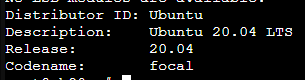
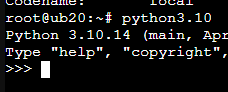
Why Upgrade to Python 3.10 on Ubuntu?
Python 3.10 comes with several notable improvements, including better error handling, structural pattern matching, parenthesized context managers, and more precise type annotations. These features can help you write more readable, maintainable, and efficient code.
- Better Error Handling: Python 3.10 introduces a more user-friendly and informative error handling system, making it easier to understand and debug issues in your code.
- Structural Pattern Matching: This powerful feature allows you to match and extract values from complex data structures, such as lists and dictionaries, using a more intuitive and expressive syntax.
- Parenthesized Context Managers: Python 3.10 simplifies the creation of context managers, which are used to manage resources in a safe and efficient manner.
- More Precise Type Annotations: The typing system in Python 3.10 has been improved, allowing for more precise and expressive type annotations, making your code more readable and maintainable.
- Performance Enhancements: Python 3.10 brings several performance optimizations, leading to faster execution times for certain operations and workloads.
Step 1: Update Your Ubuntu System
Before proceeding with the installation, ensure that your Ubuntu 20.04 system is up-to-date by running the following commands:
sudo apt update
sudo apt upgradeThis will update your package lists and upgrade any existing packages, ensuring a smooth installation process.
Step 2: Add the Deadsnakes PPA
To install the latest version of Python, you’ll need to add the Deadsnakes PPA (Personal Package Archive) to your system. Run the following commands:
sudo apt install software-properties-common
sudo add-apt-repository ppa:deadsnakes/ppaPress Enter when prompted to continue.
Step 3: Install Python 3.10 on Ubuntu
After adding the Deadsnakes PPA, you can now install Python 3.10 by running:
sudo apt install python3.10This command will install Python 3.10 on Ubuntu along with its associated libraries and tools.
Step 4: Verify the Installation
Once the installation is complete, verify the installed version of Python by running:
python3.10 --versionThis should output the version number of the installed Python 3.10.
Step 5: Set Python 3.10 as the Default (Optional)
If you want to set Python 3.10 as the default Python version on your system, follow these steps:
- Install the
update-alternativesutility:
sudo apt install update-alternatives- Configure Python 3.10 as the default version:
sudo update-alternatives --install /usr/bin/python3 python3 /usr/bin/python3.10 1
sudo update-alternatives --config python3Choose the entry corresponding to Python 3.10 when prompted.
- Verify the default Python version:
python3 --versionThis should output the version number of Python 3.10.
Running Python 3.10 Scripts
With Python 3.10 installed, you can run Python scripts using the python3.10 command or the default python3 command if you’ve set Python 3.10 as the default version.
python3.10 script.pyor
python3 script.pyConclusion
You have successfully installed Python 3.10 on your Ubuntu 20.04 system. With this guide, you can now take advantage of the latest Python features and enhancements, enabling you to write more efficient, readable, and maintainable code. Explore the new features and enjoy the benefits of this latest release.
