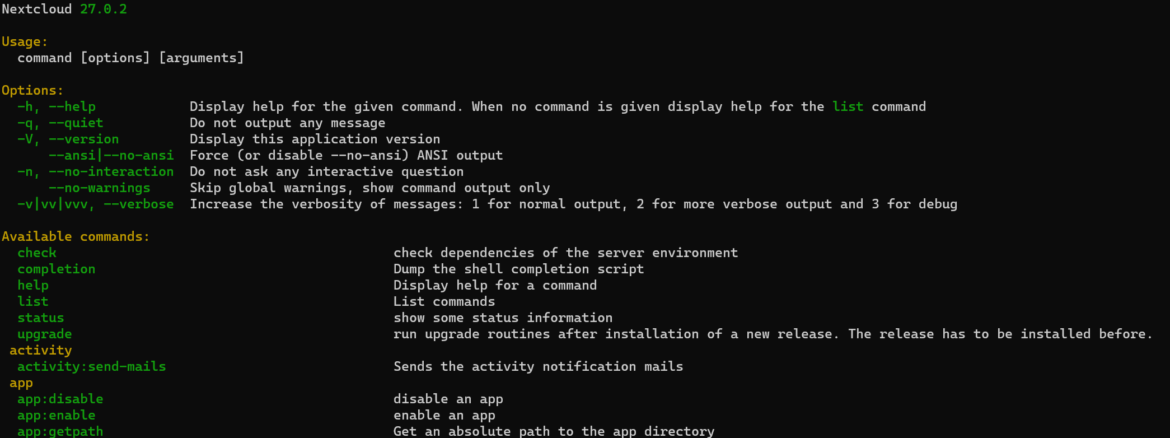Nextcloud is one of the most popular open-source platforms for file synchronization, collaboration, and more. An essential aspect of managing a Nextcloud instance is leveraging the OCC command. In this guide, we’ll explore everything you need to know about using the OCC command in Nextcloud.
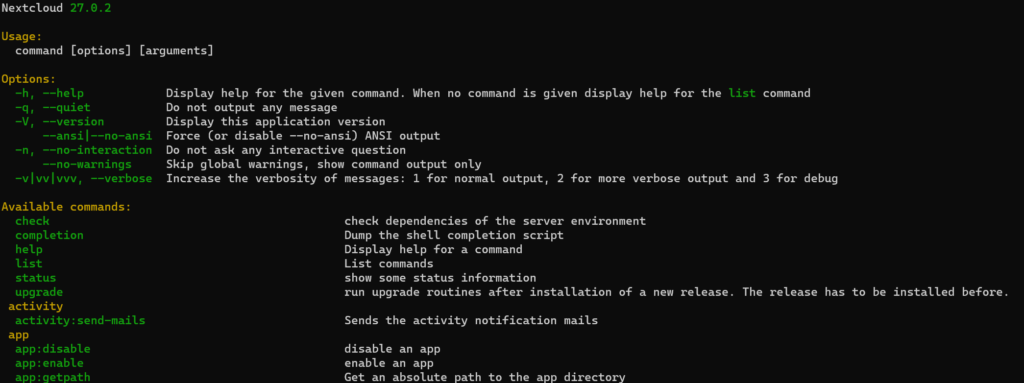
What is the OCC Command?
The OCC command is Nextcloud’s command-line interface. It provides administrators with a variety of tools to manage users, apps, encryption, and other core functions.
Why Use the OCC Command?
The OCC command allows administrators to perform complex tasks quickly, making it a vital tool for efficient Nextcloud management. It’s especially useful for:
- Managing users and groups
- Configuring apps
- Upgrading Nextcloud
- Running maintenance tasks
Prerequisites for Using the OCC Command
Before using the OCC command, ensure that:
- You have command-line access to the server.
- You have administrative permissions.
- Nextcloud is properly installed.
Running OCC as the Web Server User
One of the crucial aspects of using the OCC command is running it as the web server user. This is vital for preserving file ownership and permissions.
Why Run OCC as the Web Server User?
Nextcloud files and directories are usually owned by the web server user (e.g., www-data on Debian/Ubuntu systems). Running OCC commands as a different user might change the ownership of files, leading to permission issues and potential Nextcloud malfunctions.
How to Run OCC as the Web Server User?
The command to run OCC as the web server user typically looks like this:
sudo -u www-data php occ commandHere, www-data should be replaced with the user that runs your web server, which might vary depending on your system and web server software.
Using OCC in Different Environments
The OCC command can be used in various environments, and some specific considerations must be kept in mind:
Shared Hosting
On shared hosting, direct command-line access might not be available. In such cases, administrators might need to use alternative methods or contact their hosting provider for assistance with OCC commands.
Secure Permissions
Setting up proper permissions is crucial for Nextcloud’s security. When using the OCC command, ensure that file permissions remain secure and adhere to Nextcloud’s recommendations.
Maintenance Mode
Some OCC commands, like upgrading Nextcloud, require putting the instance into maintenance mode. This can be done with:
sudo -u www-data php occ maintenance:mode --onRemember to disable maintenance mode afterward:
sudo -u www-data php occ maintenance:mode --offTroubleshooting OCC Issues
OCC commands might lead to errors or warnings, and understanding how to troubleshoot them is essential:
Permission Errors
If you encounter permission errors, double-check that you are running the OCC command as the correct web server user and that file permissions are set appropriately.
Dependency Issues
Ensure that all required PHP modules and dependencies are installed, as missing modules can lead to OCC command failures.
For more information on installation, visit our guide on Nextcloud setup.
Basic Usage of the OCC Command
Navigate to the Nextcloud Directory
First, navigate to the Nextcloud directory:
cd /var/www/nextcloudRun OCC Commands
OCC commands are run with the following syntax:
sudo -u www-data php occ commandList Available Commands
To see a full list of available commands:
sudo -u www-data php occ listManage Users
- Create a user:
sudo -u www-data php occ user:add username- Delete a user:
sudo -u www-data php occ user:delete username- Set a user’s email:
sudo -u www-data php occ user:setting username email myuser@example.comManage Groups
- Create a group:
sudo -u www-data php occ group:add groupname- Add a user to a group:
sudo -u www-data php occ group:adduser groupname usernameManage Apps
- List all available apps:
sudo -u www-data php occ app:list- Enable an app:
sudo -u www-data php occ app:enable appname- Disable an app:
sudo -u www-data php occ app:disable appnameAdvanced Tasks with the OCC Command
Database Conversion
Convert the database type:
sudo -u www-data php occ db:convert-type --all-apps mysql username localhost nextcloudMaintenance Mode
- Enable maintenance mode:
sudo -u www-data php occ maintenance:mode --on- Disable maintenance mode:
sudo -u www-data php occ maintenance:mode --offUpgrading Nextcloud
- Start the upgrade process:
sudo -u www-data php occ upgradeFile Operations
- Scan for new files:
sudo -u www-data php occ files:scan username- Repair file cache:
sudo -u www-data php occ maintenance:repairConclusion
The OCC command in Nextcloud offers a powerful and versatile way to manage your instance. From basic user management to complex database operations, understanding how to use the OCC command can significantly enhance your Nextcloud administration skills.
For further details, refer to the official Nextcloud OCC documentation.
Happy Nextcloud administration!