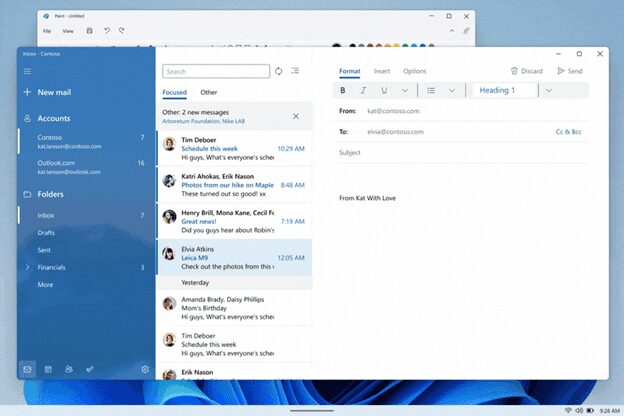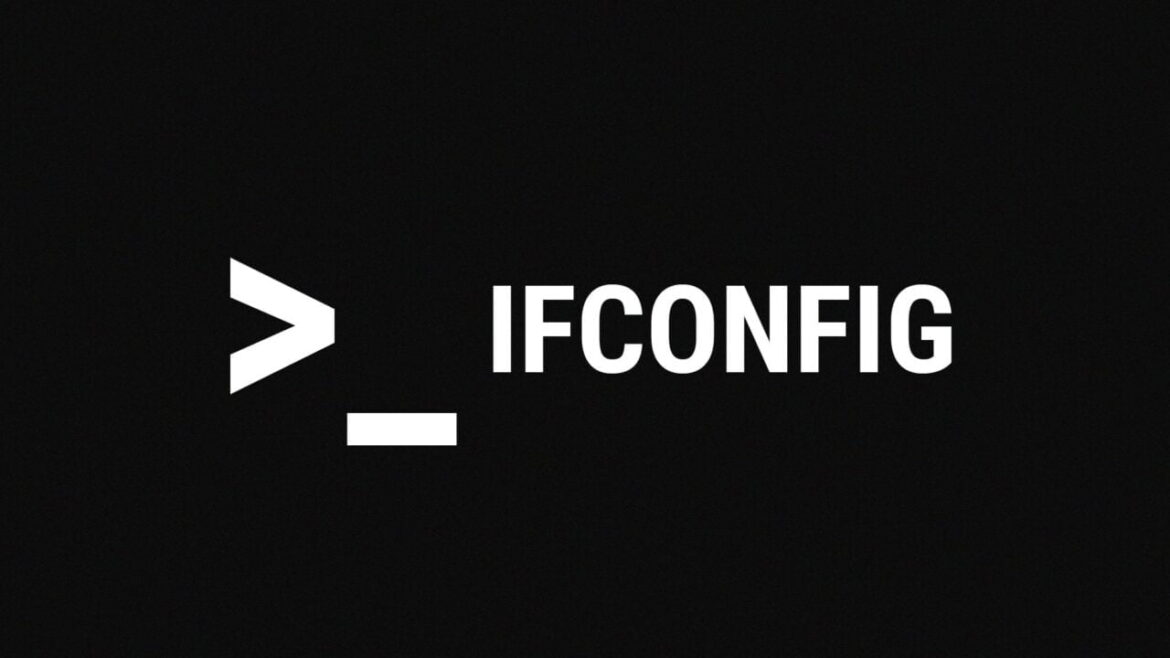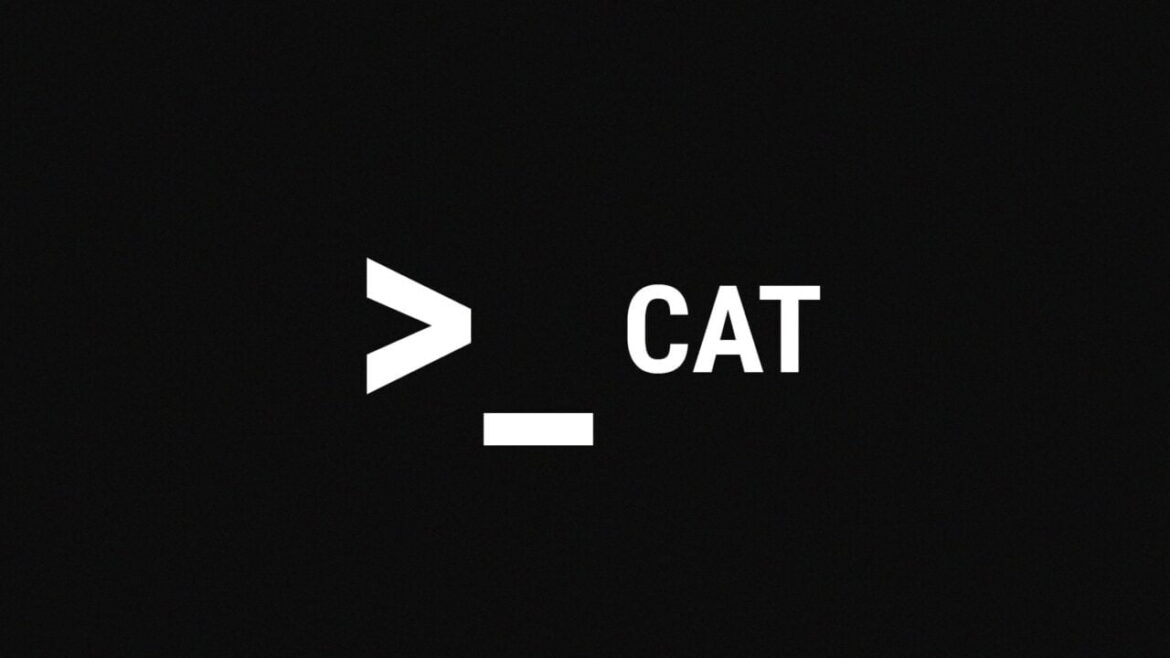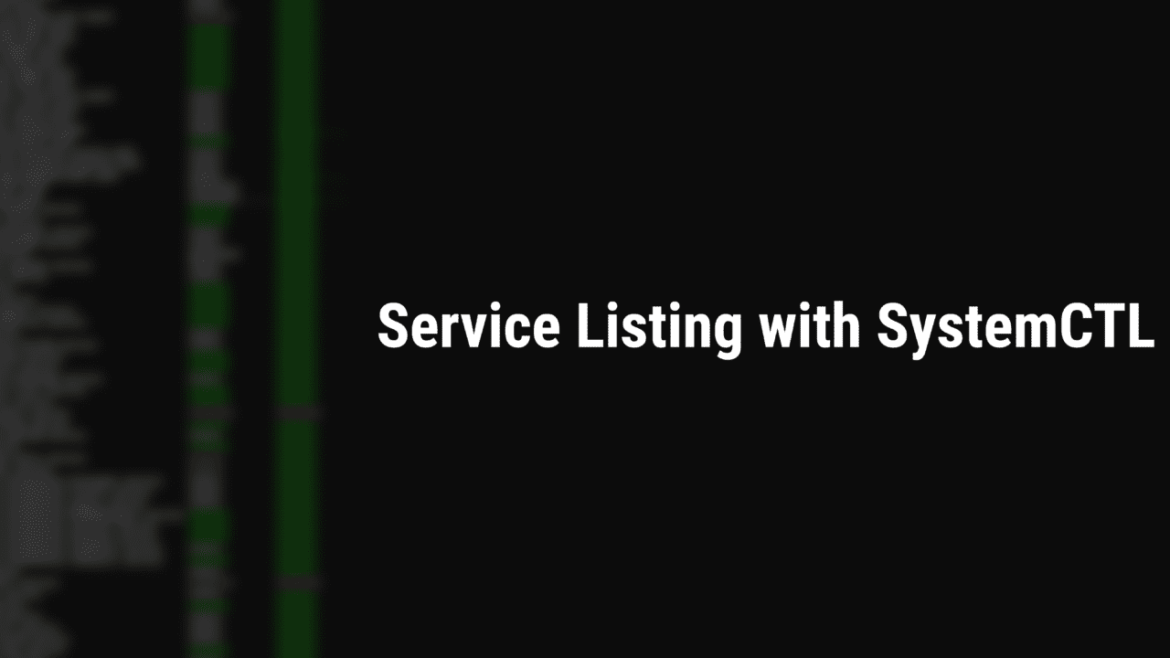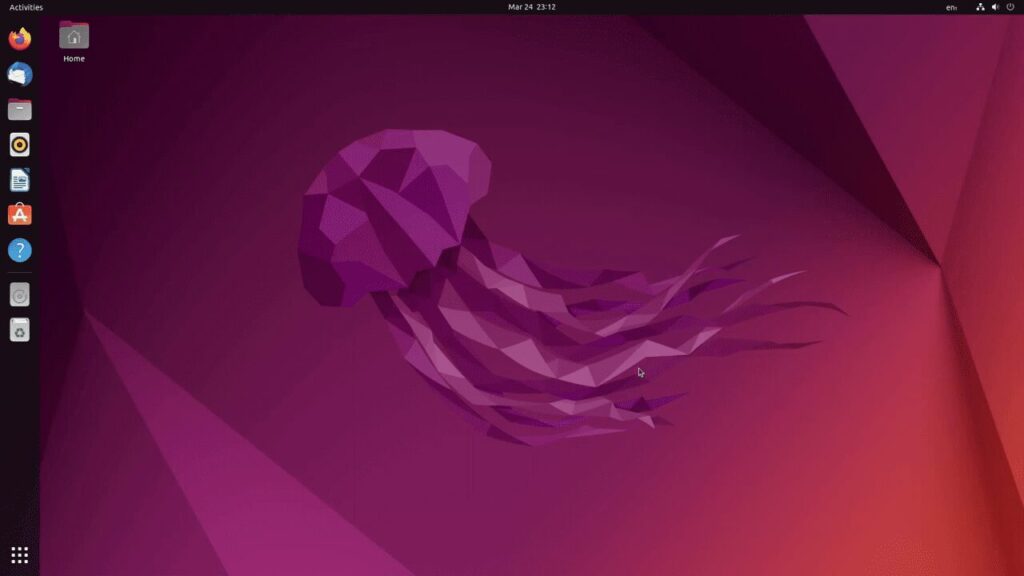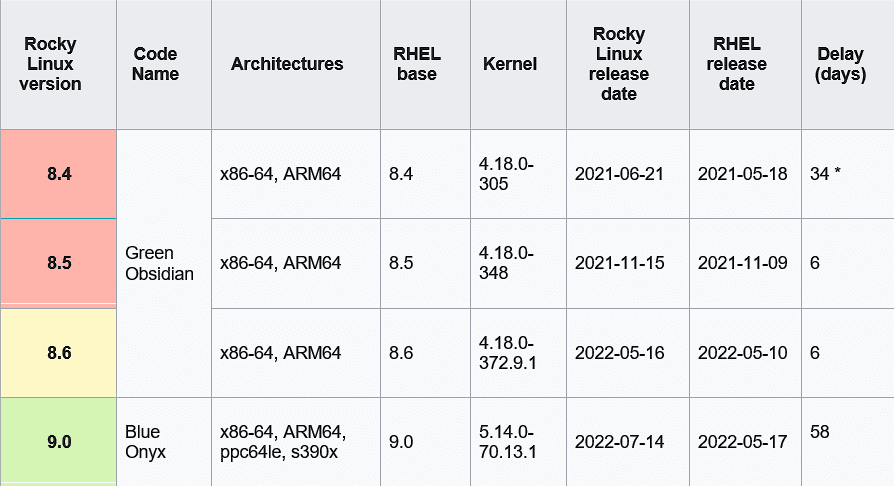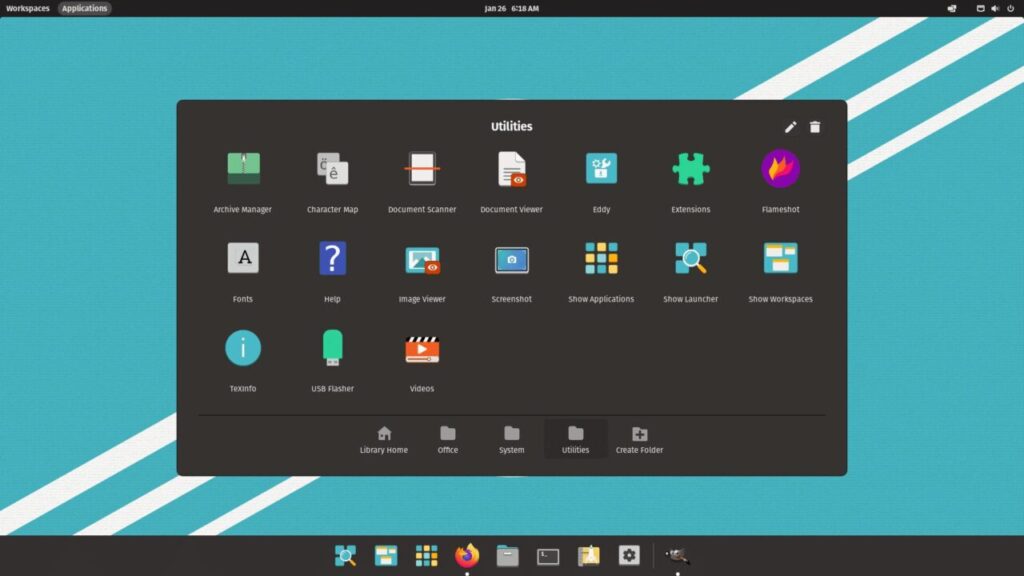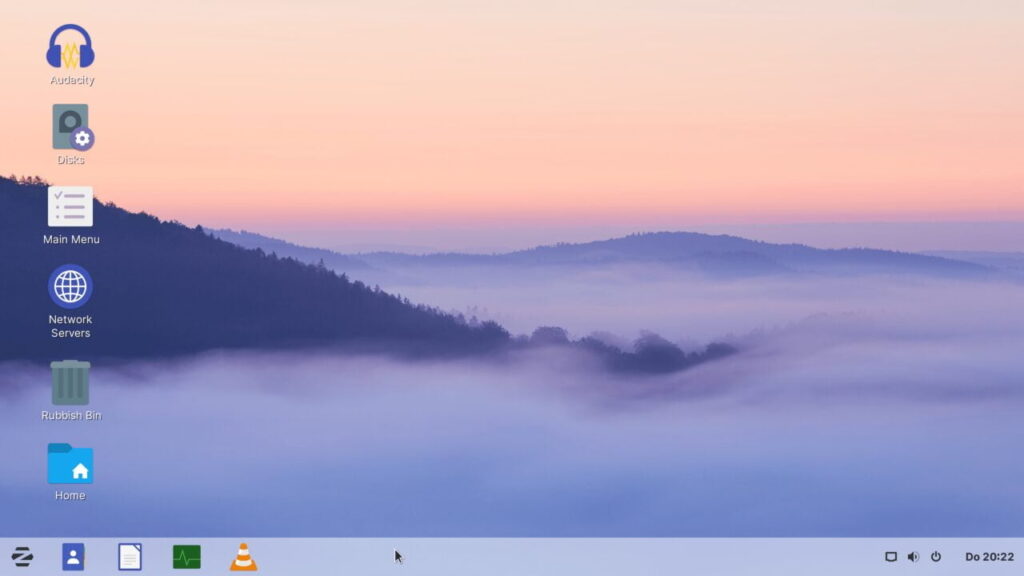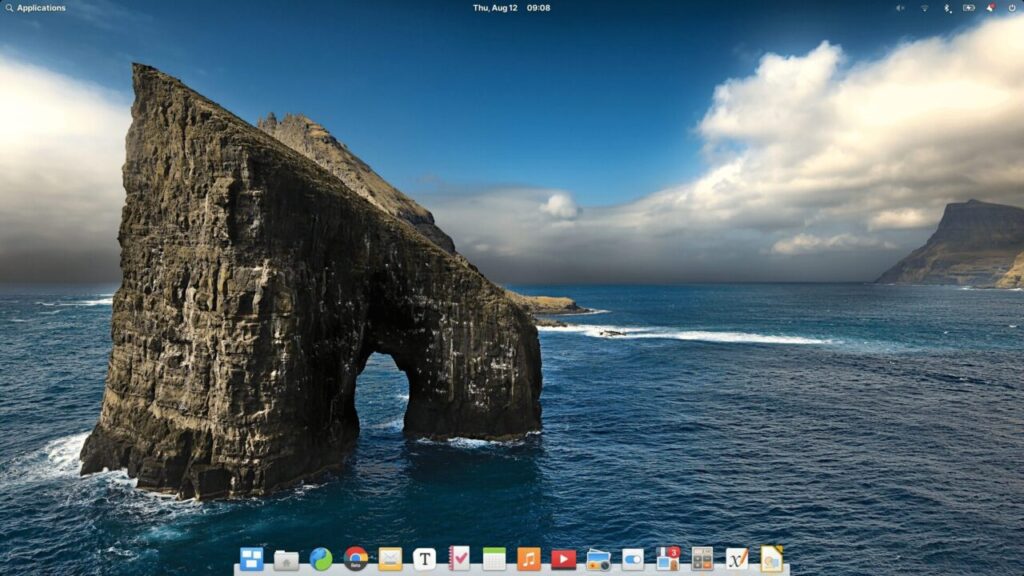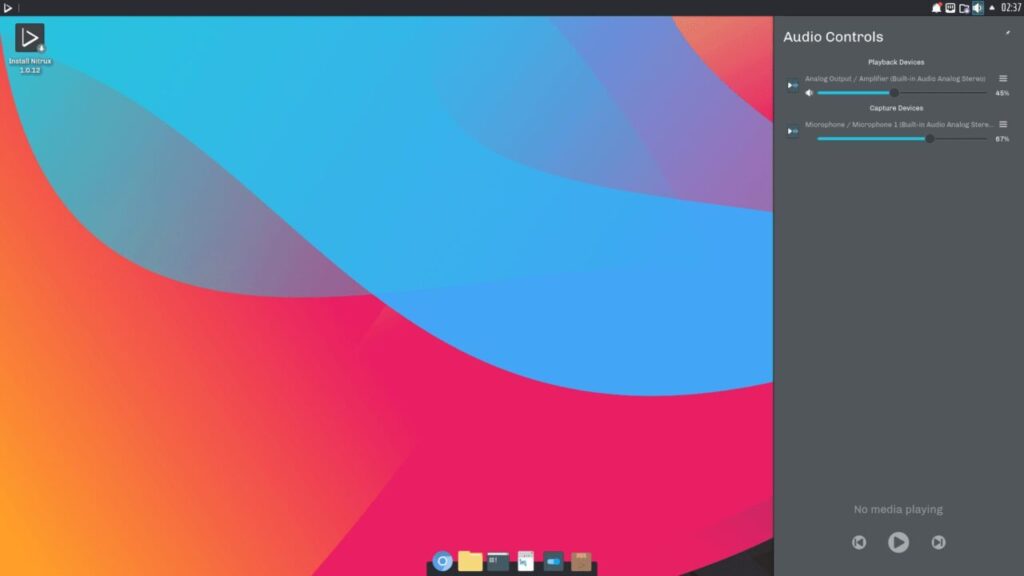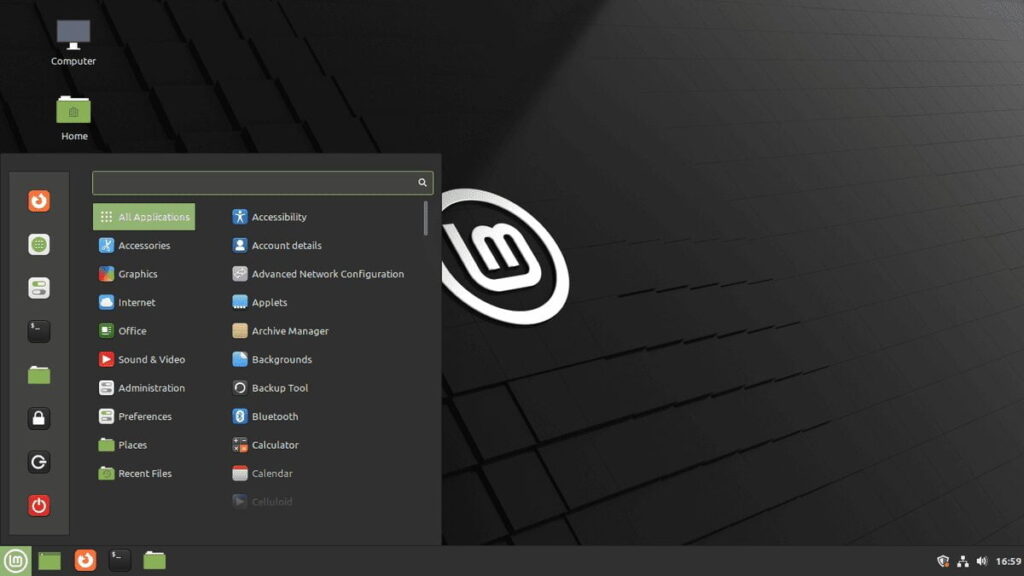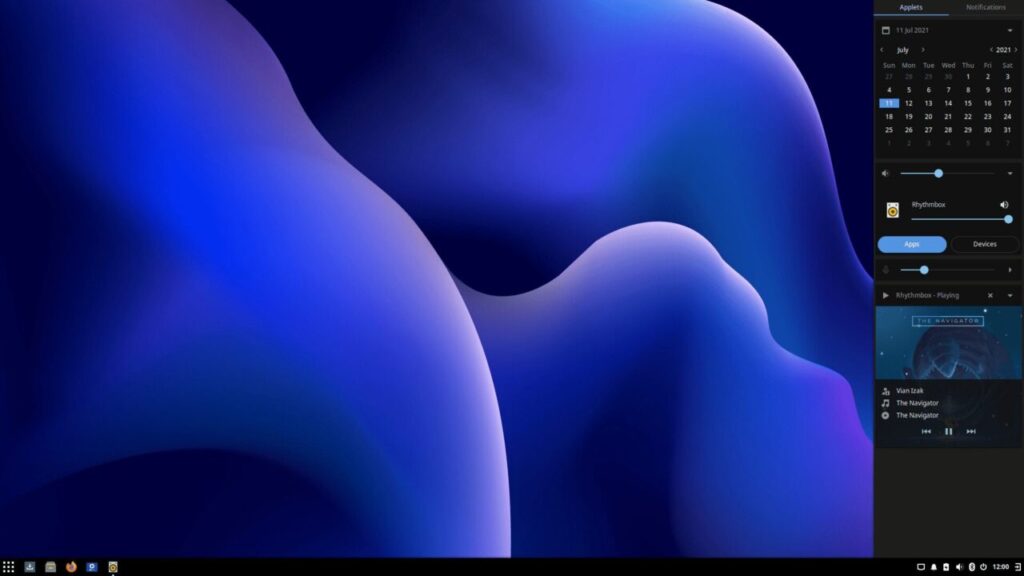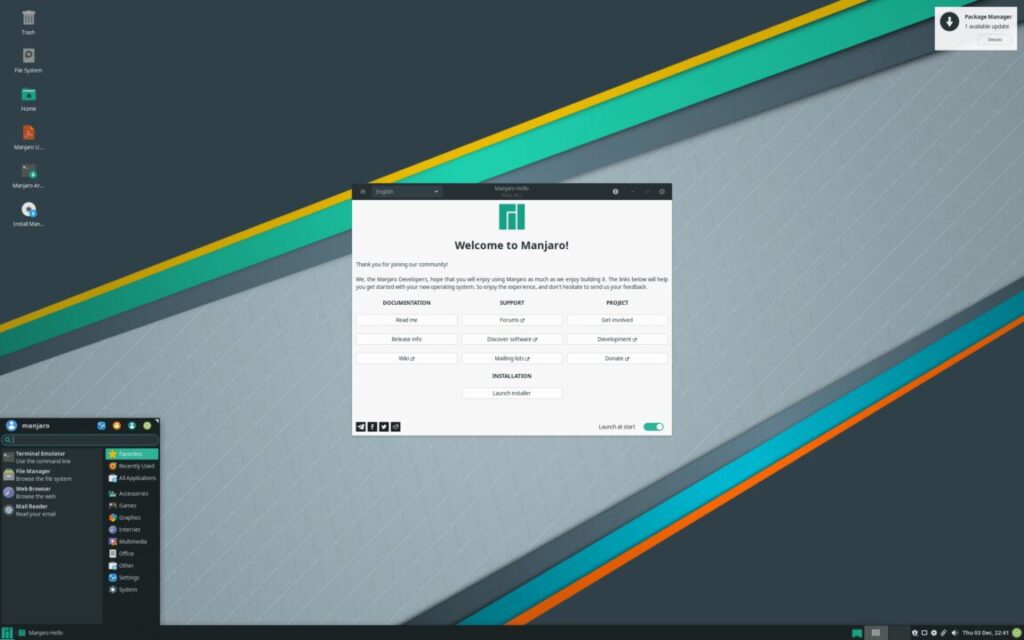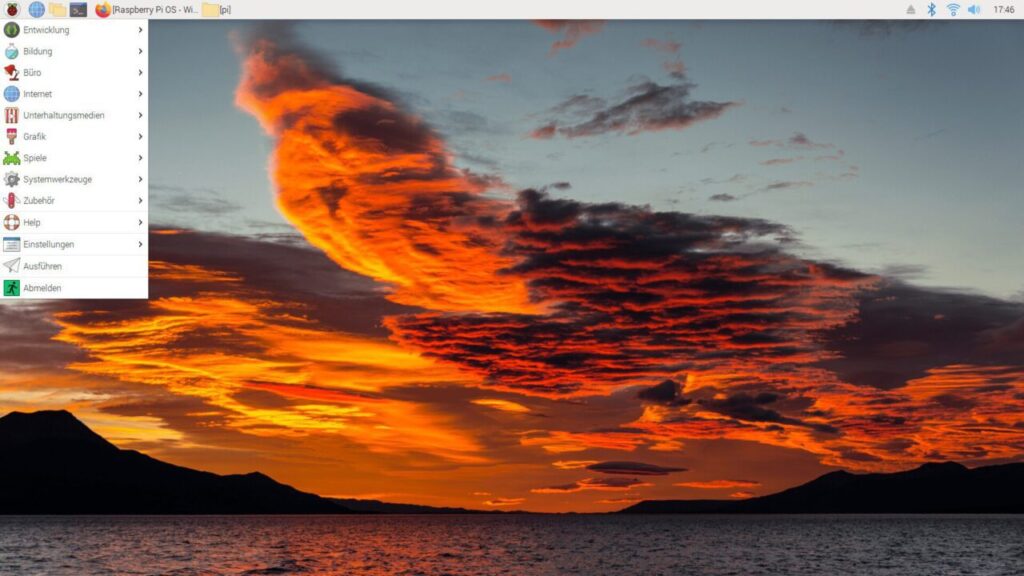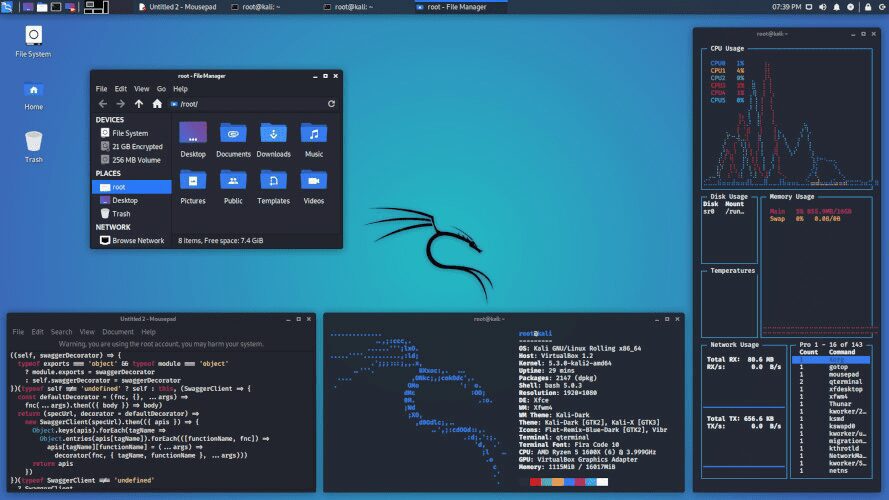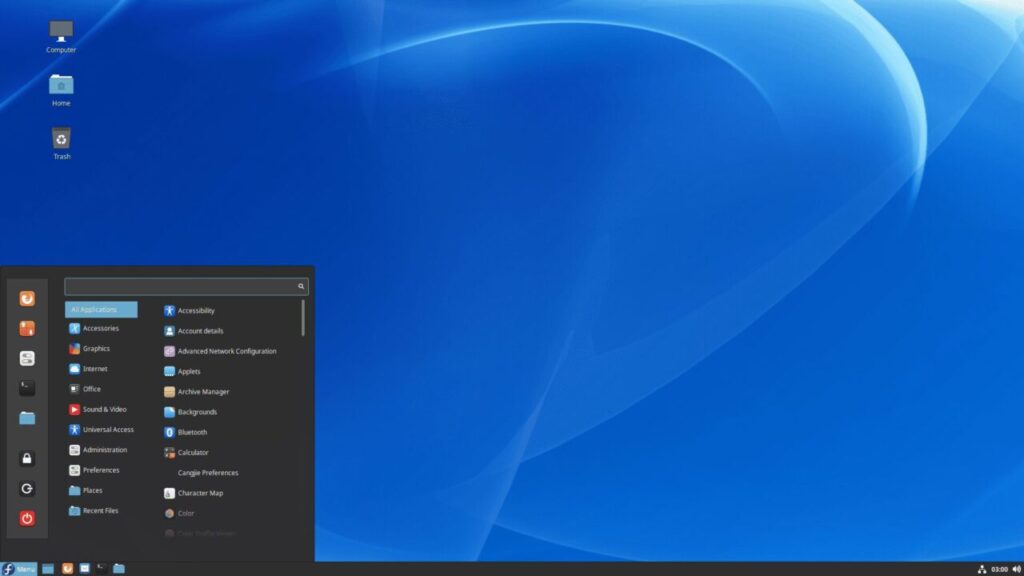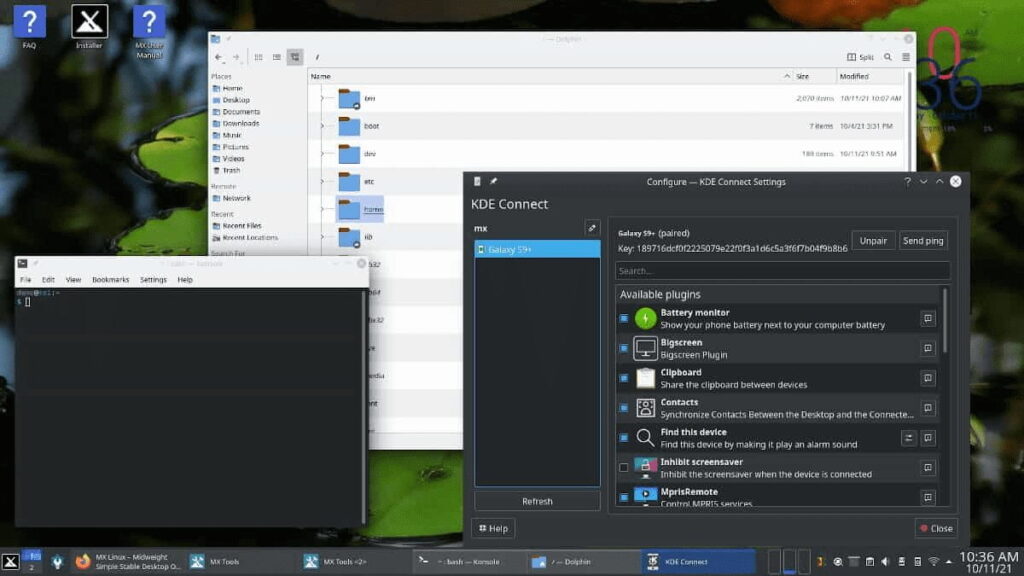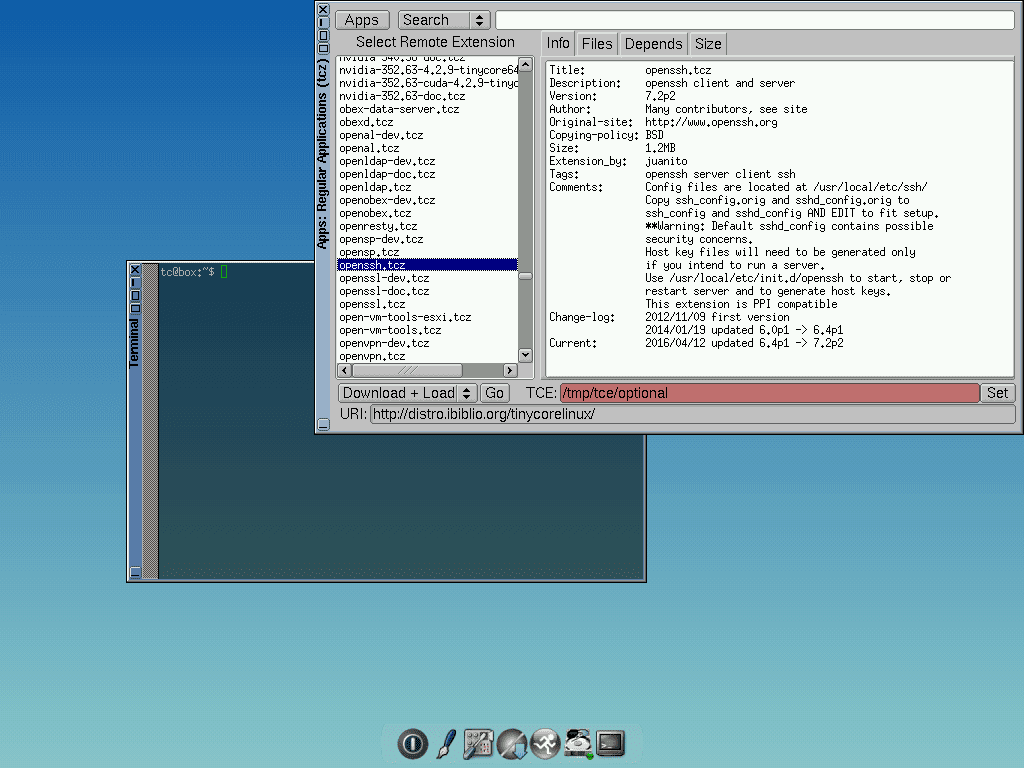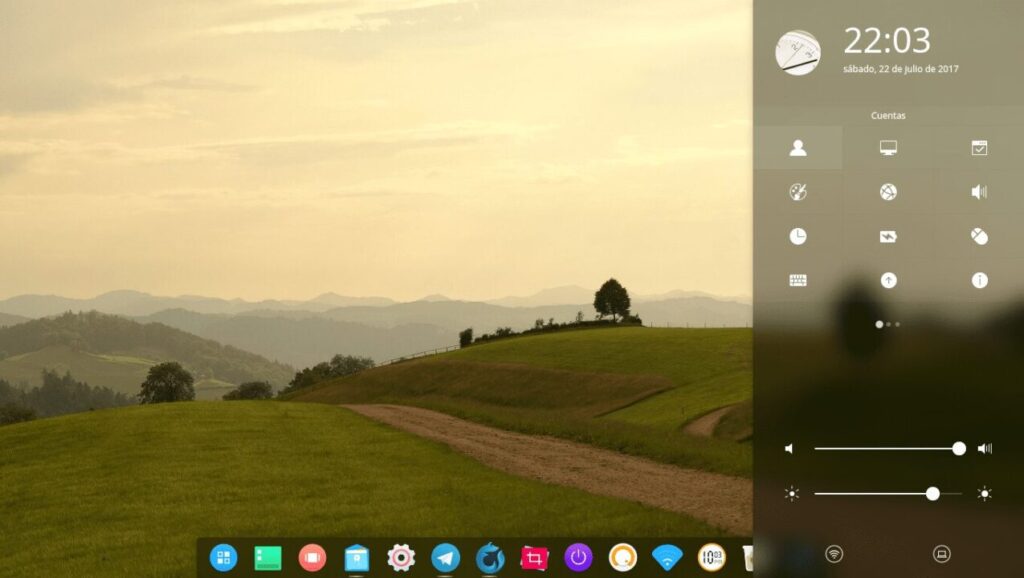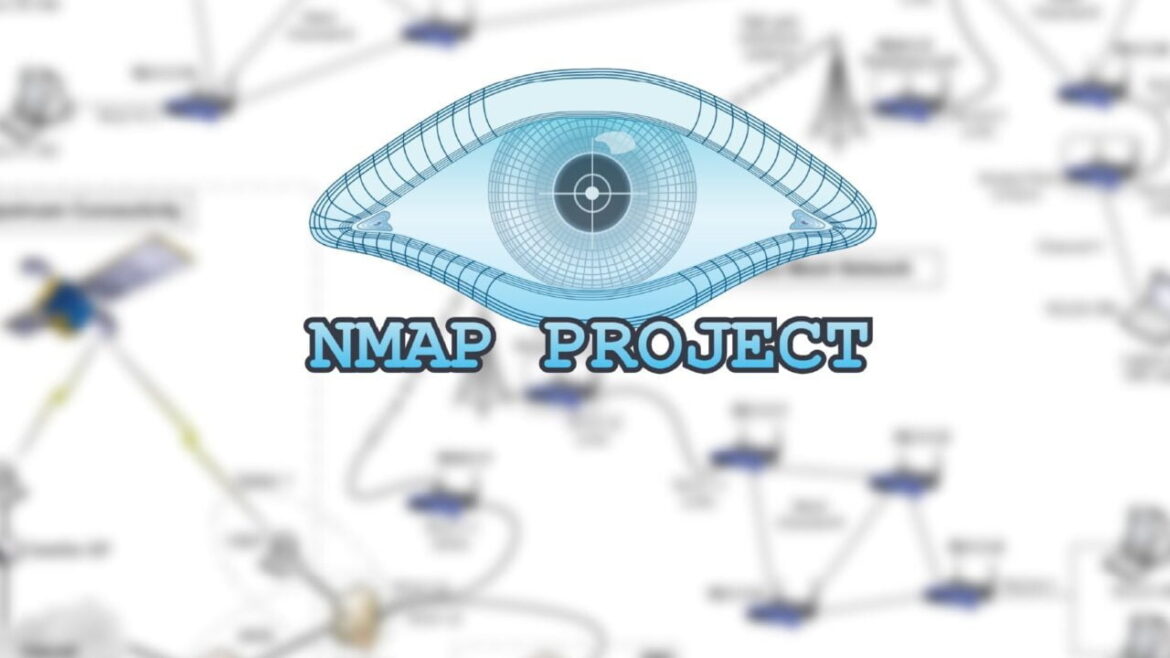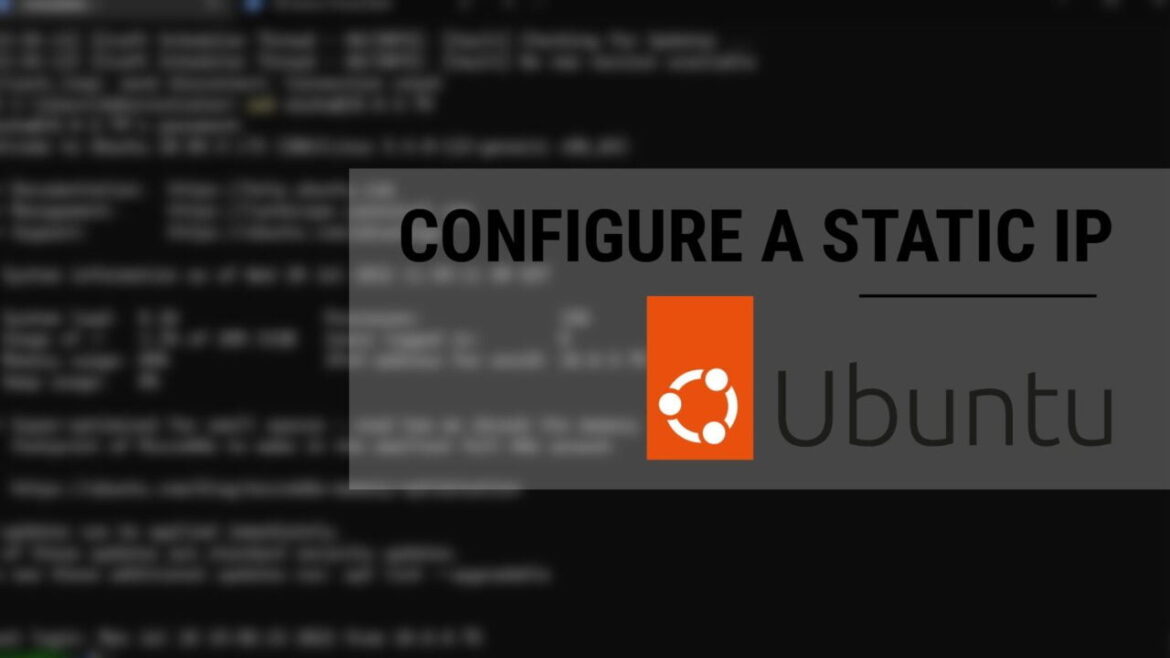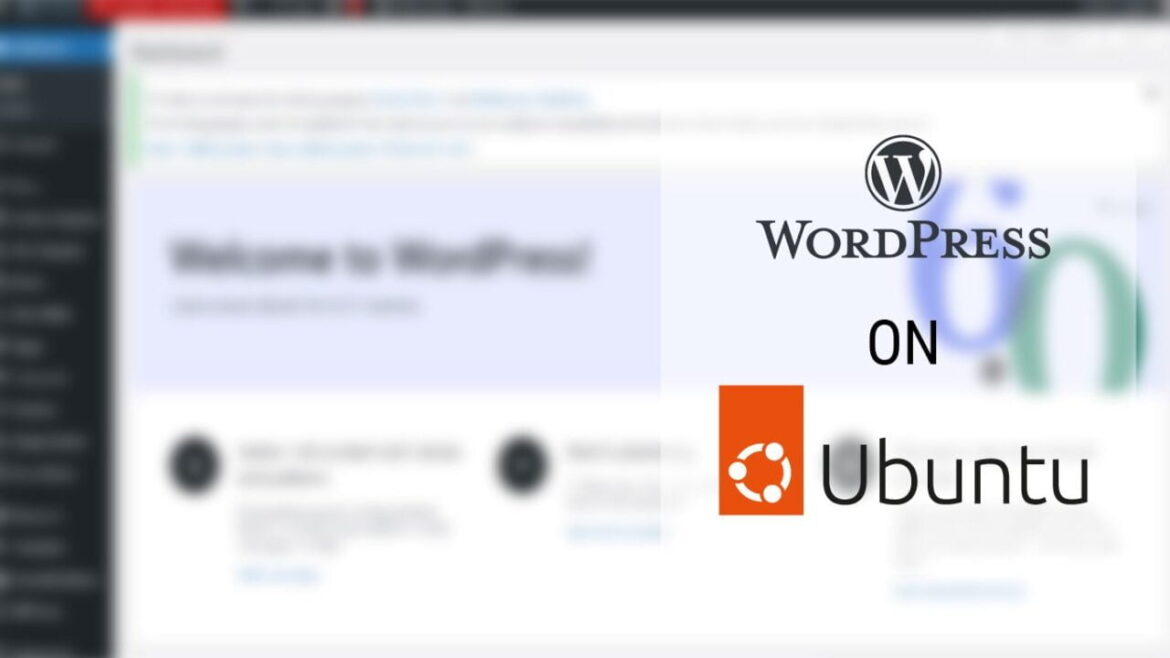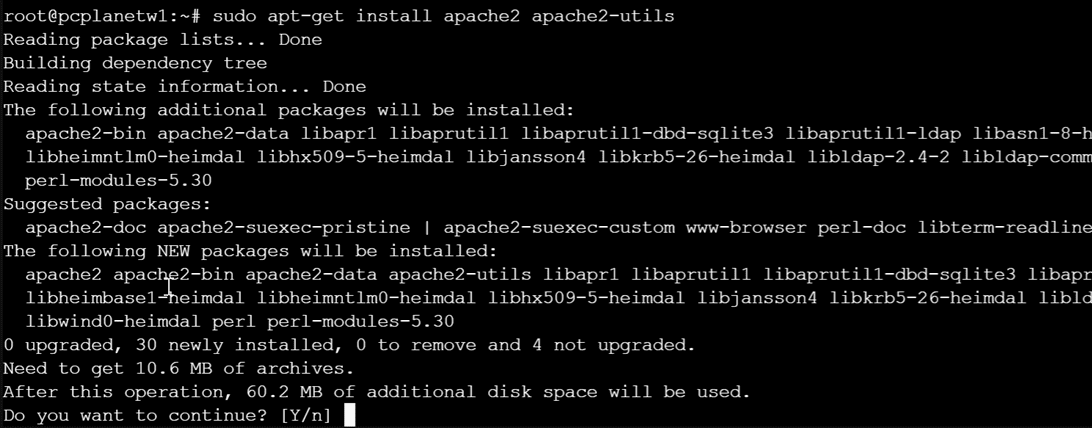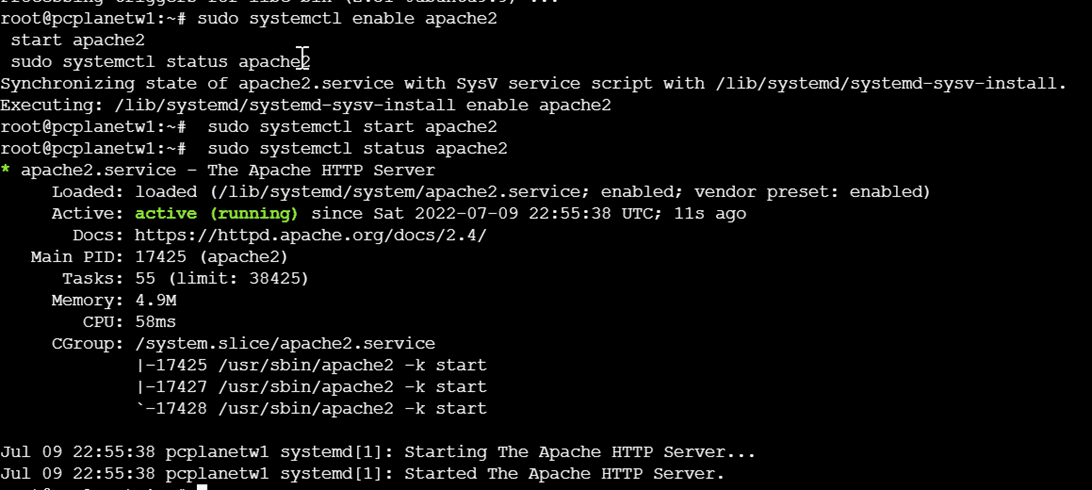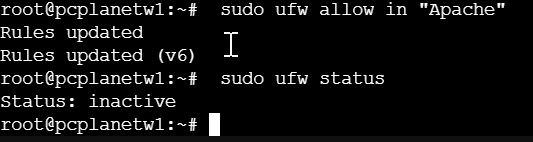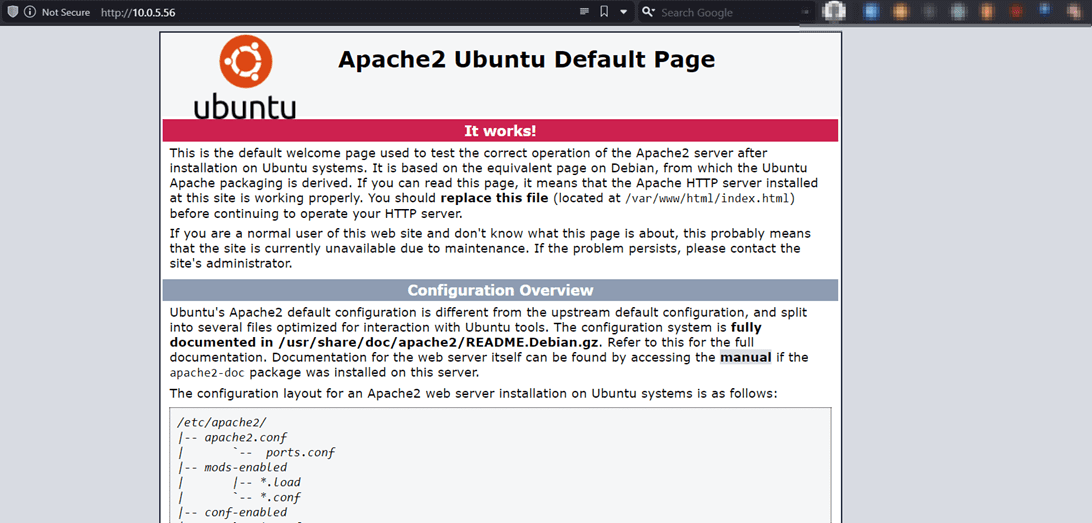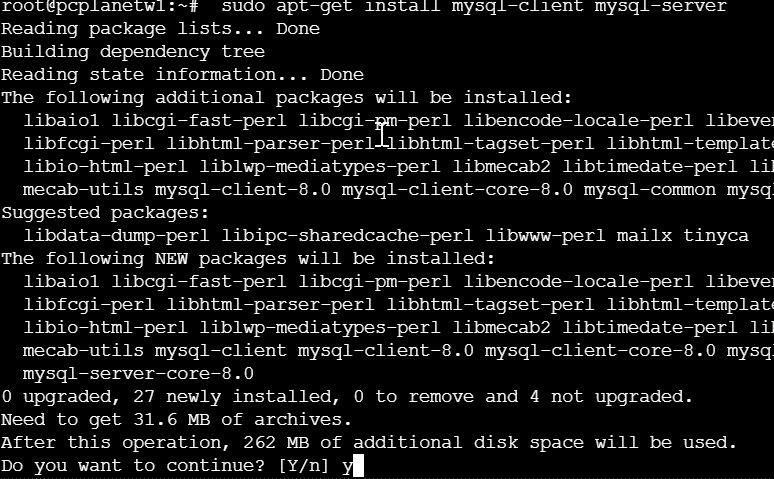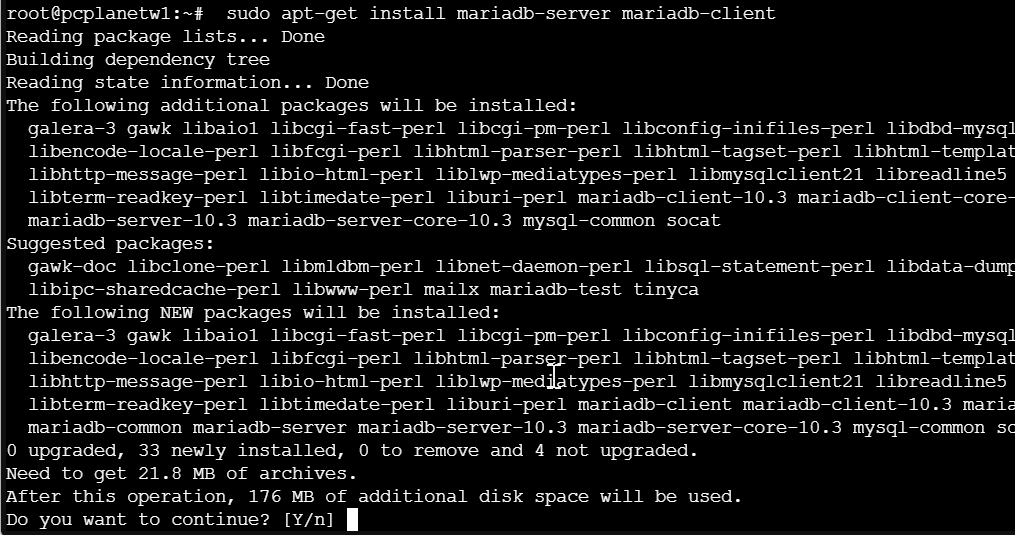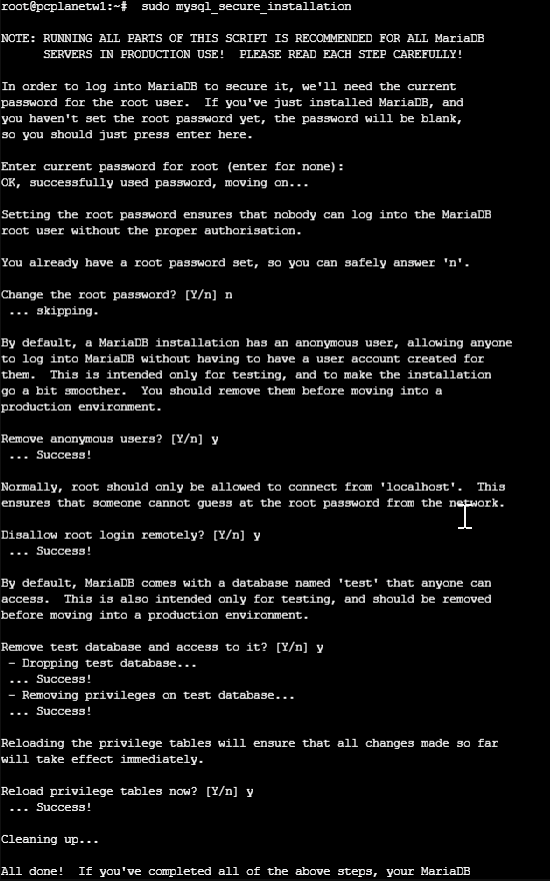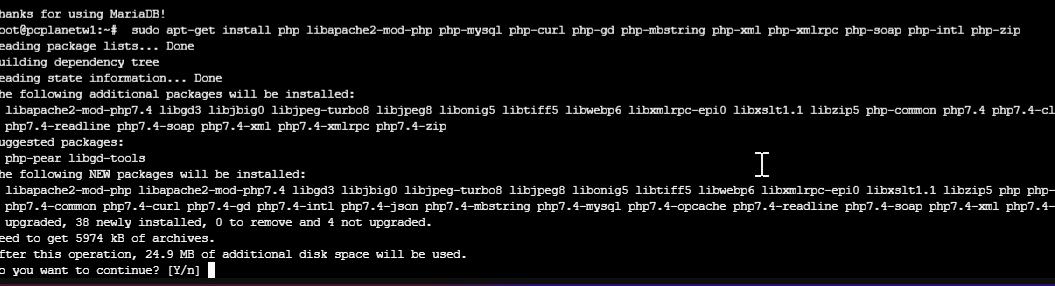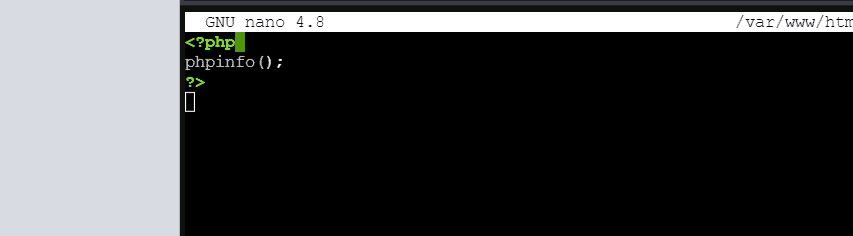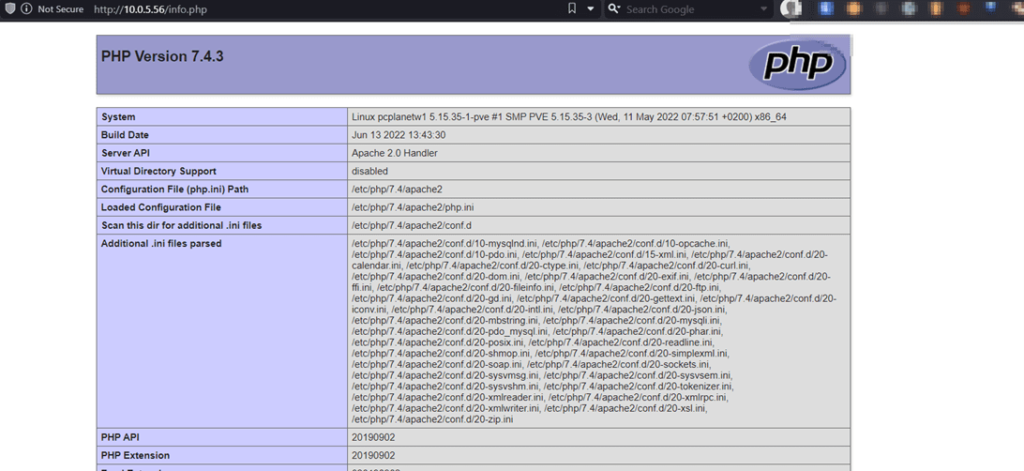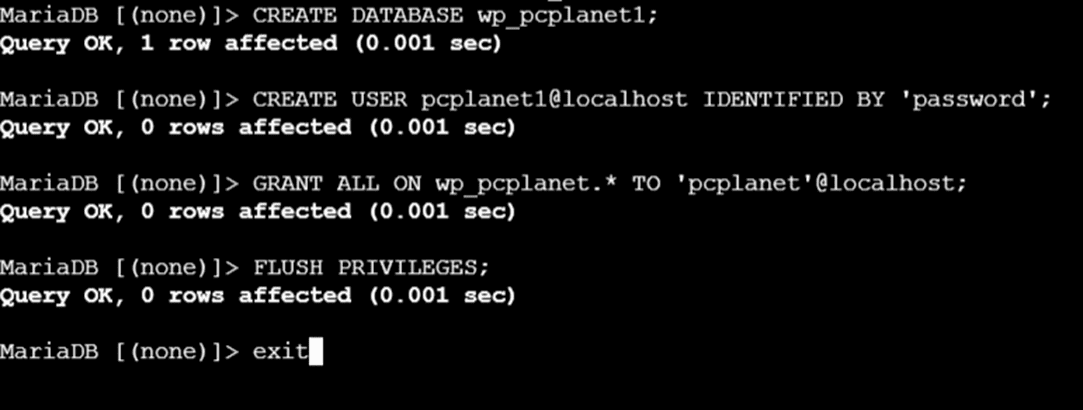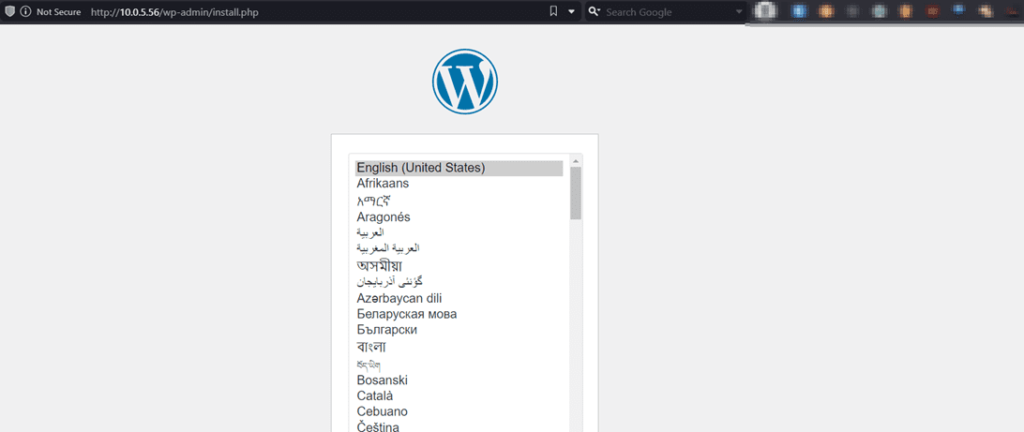This tutorial will show you how to install MongoDB on Ubuntu 16.04 to 22.04 LTS.
The modern web is littered with apps that rely on MongoDB, a document database. The fact that it does not use the more common table-based relational database structure is what gives rise to its classification as a NoSQL database.
Since it employs JSON-like documents with dynamic schemas, adding data to a MongoDB database does not necessitate creating a schema in advance, as is the case with relational databases. Anytime you need to make a change to the schema, you may do it without having to create a whole new database.
Prerequisites
sudo apt install dirmngr gnupg apt-transport-https ca-certificates software-properties-commonInstall Libssl1 to avoid the error E: Unable to correct problems, you have held broken packages. Add its repository to your system using the command below.
echo "deb http://security.ubuntu.com/ubuntu impish-security main" | sudo tee /etc/apt/sources.list.d/impish-security.listUpdate your system to apply changes.
sudo apt updateThen install Libssl1 using the following command.
sudo apt install libssl1.1To Install MongoDB on Ubuntu 22.04, start by adding MongoDB APT repo signing key using the following command.
wget -qO - https://www.mongodb.org/static/pgp/server-5.0.asc | sudo apt-key add -Install the MongoDB APT Repo after that using the command below.
echo "deb [ arch=amd64,arm64 ] https://repo.mongodb.org/apt/ubuntu focal/mongodb-org/5.0 multiverse" | sudo tee /etc/apt/sources.list.d/mongodb-org-5.0.listNext update changes in your system.
sudo apt updateInstall MongoDB on Ubuntu
Install the latest version of MongoDB on Ubuntu by running the command below.
sudo apt install -y mongodb-orgIn case you want MongoDB to run automatically on boot run the following command.
sudo systemctl enable mongodStart MongoDB by running the following command.
sudo systemctl start mongodIn case MongoDB doesn’t start run the command below to reload.
sudo systemctl daemon-reloadConfirm if MongoDB is running.
sudo systemctl status mongodSample output
● mongod.service - MongoDB Database Server
Loaded: loaded (/lib/systemd/system/mongod.service; disabled; vendor preset: enabled)
Active: active (running) since Tue 2022-02-27 23:24:25 UTC; 2min 8s ago
Docs: https://docs.mongodb.org/manual
Main PID: 6618 (mongod)
Memory: 60.4M
CGroup: /system.slice/mongod.service
└─6618 /usr/bin/mongod --config /etc/mongod.conf
lines 1-10/10 (END)To stop MongoDB run the command below.
sudo systemctl stop mongodTo connect to the MongoDB shell simply type.
mongoshUninstall MongoDB on Ubuntu
You can completely remove MongoDB on your system using the following steps.
Start by stopping MongoDB process using the command below.
sudo systemctl stop mongodThen remove any previously installed MongoDB packages.
sudo apt remove --purge --auto-remove mongodb-org*Next run the following command to remove MongoDB databases.
sudo rm -r /var/log/mongodb
sudo rm -r /var/lib/mongodb