This fall, Windows 10 22H2 will also be released.
You can download Windows 11 ISO here.
At-a-glance
Microsoft is scheduled to launch the following new features in Windows 11 22H2:
- New Start menu folders for organizing apps.
- In the Start menu, there is a new option to alter the number of pins.
- The ability to drag and drop files and programs from the taskbar.
- Overflow menu to hide programs that don’t fit.
- Drag-and-drop Snap layouts.
- Modernized Task Manager.
- New Live captioning function improves understanding of spoken information.
- New voice-control feature.
- New tablet gestures.
- Smart App Control (SAC) blocks harmful apps.
- Visually updated legacy interface.
- Focus now integrates focus sessions.
- File Explorer tabs and navigation pane updated.
- Quick Settings now provide Bluetooth controls.
- Automatic printer detection added to Print Queue and Print dialog.
- Better power control reduces energy consumption.
- Settings app update uninstall.
Here’s a more in-depth look at some of the new features coming with version 22H2.
Windows Shell
Windows 11 22H2 focuses on the Windows Shell. Microsoft continues to modernize the user interface by replacing obsolete designs with Windows 11’s. Version 22H2 redesigns the volume and brightness interfaces when using hardware buttons. Do Not Disturb (formerly Focus Assist) is now in Notification Center.
Microsoft has restored many Start menu features from Windows 10, including the ability to create app folders and resize pinned apps. Users can now pin an additional row of apps or reduce it to two rows for a bigger “Recommended” section.
The Taskbar now supports drag-and-drop, allowing you to put files onto application icons. This has been a Taskbar function for years, but Windows 11 didn’t include it. 22H2 is a welcome return.
“Suggested Actions” provides options when you copy a date or phone number. You can simply create a calendar event or add a phone number using these options.
Moving an app window will reveal a new snapping layouts menu. This is an alternative to the drop-down menu that shows when hovering over an app’s maximize button.
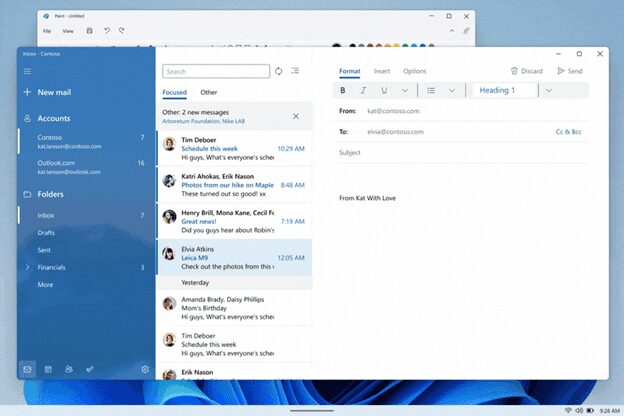
Microsoft makes a number of changes for tablet users to enhance the touch-first experience in Windows 11. Simple access to Windows Shell functionality is now possible with new touch gestures. To access the Start menu, slide up from the bottom of the screen; to access Quick Settings, swipe to the right.
Applications may be minimized with three fingers down while they can be switched between with left and right swipes. When finished, these smooth animations stick to your finger, improving responsiveness.
Settings

Microsoft included numerous new options sections to the Settings app with 22H2. New Microsoft Account page in Accounts provides an overview of your Microsoft 365 membership and easy access to online settings and services. A redesigned Family Safety page provides rapid access to all the service’s features.
Windows Update now syncs with your local grid to save emissions. Windows Update will try to schedule downloads and installs to use as much renewable energy as feasible.
Other new settings include the ability to set the Bing daily picture as a desktop wallpaper, disable the System Tray overflow menu, and more.
Apps
In 22H2, Microsoft made the programs and experiences in the box better. A tabbed interface has been added to the top of File Explorer. Multiple File Explorer folders can now be opened in a single window, like a web browser, to help you keep your desktop neat.
Shortcuts to user folders and OneDrive are better organized with the help of a new sidebar navigation UI. Microsoft’s nearby share function shows not only Bluetooth devices but also private network devices. With the file sharing UI, you can send files from your computer to OneDrive.
File Explorer now has a “pinned files” part in the Quick Access panel. Users can pin files here so they can get to them later. Now that OneDrive is part of the File Explorer, there is a new drop-down menu that shows how much online storage you are using.
The new Task Manager interface looks more like Windows 11. When you shrink the window, the sidebar navigation falls down. Sound Recorder is getting new output options, a way to see what the sound looks like, and a new way to use it.
Clipchamp and Family Safety are both part of version 22H2. Family Safety is an online app that gives you a quick look at your whole family, including where your kids are, what’s coming up, and other home resources. This service is great for Windows and Xbox PCs, as well as Android phones with the Microsoft Launcher and Family Safety software installed.
Clipchamp is a new web-based video editor that will come with Windows 11. For more effects and rendering options, you can pay a monthly fee..

